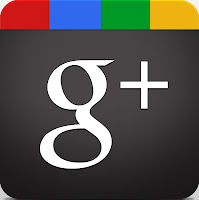The Australian government is finalising the terms of an inquiry which will look at why we seem to pay more for hardware, software and downloads than other parts of the world. Even taking into account the relative strength of the Australian Dollar against its US counterpart, we pay around 10% more for Apple hardware, for example, 67% more for some iTunes downloads and a whopping 75% more for some versions of the Windows operating system.
The aim of the inquiry is to force companies such as Apple, Microsoft and Adobe to explain why their global pricing strategy leaves Australians paying more for their products than people in the US or UK. There are suggestions that it is due to Australia being a small, isolated market, which would certainly cover physical products to some extent, but it doesn't really account for the cost of downloads which can, and should be, mostly unaffected by geography.
You can read more about it HERE
Business IT did a 'shopping basket' comparison a couple of months ago, and you can read the results HERE.
Friday, July 20, 2012
Wednesday, May 16, 2012
Google+ - A Ghost Town?
Here's a link to an interesting study about Google+ which suggests that users aren't really engaging with it. Google claim the study is flawed because the study doesn't take into account 'private' content. What do you think? Do you use Google+? Is it the ghost-town that some claim it to be?
Our view is that it was always going to struggle against existing social networks until it offered something that, to the casual user, was different. Pinterest, for example, has done this; it may end up as a passing fad, but by concentrating specifically on the sharing of images organised in a particular way it has created a 'new' form of social media. It allows people to interact with other people in a way that's different to, say, Facebook*. Google+ is different to Facebook, but the differences aren't as immediately obvious to the casual user. This means that they're having to learn how to use a new interface in order to achieve something which, in their mind, they can already do elsewhere.
We'd be interested in your views on this.
*Of interest is the fact that whilst it is easy enough to share Pinterest content on Facebook, it is harder to do the reverse; at the time of writing you can't easily 'pin' images from Facebook to a Pinterest board.
Our view is that it was always going to struggle against existing social networks until it offered something that, to the casual user, was different. Pinterest, for example, has done this; it may end up as a passing fad, but by concentrating specifically on the sharing of images organised in a particular way it has created a 'new' form of social media. It allows people to interact with other people in a way that's different to, say, Facebook*. Google+ is different to Facebook, but the differences aren't as immediately obvious to the casual user. This means that they're having to learn how to use a new interface in order to achieve something which, in their mind, they can already do elsewhere.
We'd be interested in your views on this.
*Of interest is the fact that whilst it is easy enough to share Pinterest content on Facebook, it is harder to do the reverse; at the time of writing you can't easily 'pin' images from Facebook to a Pinterest board.
Thursday, May 10, 2012
Social Media Stats
If you're interested in social media then you really should be following Cara Pring's 'The Social Skinny'. She's got her finger firmly on the pulse of what's hot and what's not in the world of social media and, being Aussie-based, it's slanted so that it's relevant to you and I.
Anyway, her most recent post is a great one to browse through whilst you have a cup of coffee. It looks at social media statistics for the current year, and it's a real eye-opener:
99 New Social Media Stats For 2012
Essentially it says that if you're a user then your favourite brands, products and organisations are out there trying to engage with you, and you could be missing out on interesting things they have to say or offer. Who would have thought, for example, that I would have got the chance to skydive because I responded to a post on Facebook? And another post has netted us a family day out, on Mother's Day, no less, at the Illawarra Fly. Businesses want to give you stuff, and all you have to do is engage with them on social media.
And if you're a business, then you're missing out on a way to reach, and interact with, customers and potential customers.
Read through the stats and consider what you could be doing to improve how you use social media.
(And, on the subject of Mother's Day, don't forget that we do vouchers for IT coaching - give your favourite mother the gift of computer confidence!)
Anyway, her most recent post is a great one to browse through whilst you have a cup of coffee. It looks at social media statistics for the current year, and it's a real eye-opener:
99 New Social Media Stats For 2012
Essentially it says that if you're a user then your favourite brands, products and organisations are out there trying to engage with you, and you could be missing out on interesting things they have to say or offer. Who would have thought, for example, that I would have got the chance to skydive because I responded to a post on Facebook? And another post has netted us a family day out, on Mother's Day, no less, at the Illawarra Fly. Businesses want to give you stuff, and all you have to do is engage with them on social media.
And if you're a business, then you're missing out on a way to reach, and interact with, customers and potential customers.
Read through the stats and consider what you could be doing to improve how you use social media.
(And, on the subject of Mother's Day, don't forget that we do vouchers for IT coaching - give your favourite mother the gift of computer confidence!)
Monday, May 7, 2012
NBN And Wireless
This is an interesting piece on how some wireless networks may already be set to eclipse the speed of the fibre-based NBN.
In our experience fibre/cable-based internet access is a lot more reliable than wireless, but that may just be a feature of this particular area - the escarpment seems to do odd things to wireless signals. And the article does have a last paragraph caveat:
"Given the network has only been in place since late last year and most Telstra customers do not have the technology to access it yet, it is possible 'The West' was also the only user connecting to 4G in the area at that time. As more users sign up, congestion is likely to affect speeds."
So, probably a non-story, somewhat akin to 'testing' the travel times a new motorway offers by driving on it at 2am rather than Friday evening rush-hour.
In our experience fibre/cable-based internet access is a lot more reliable than wireless, but that may just be a feature of this particular area - the escarpment seems to do odd things to wireless signals. And the article does have a last paragraph caveat:
"Given the network has only been in place since late last year and most Telstra customers do not have the technology to access it yet, it is possible 'The West' was also the only user connecting to 4G in the area at that time. As more users sign up, congestion is likely to affect speeds."
So, probably a non-story, somewhat akin to 'testing' the travel times a new motorway offers by driving on it at 2am rather than Friday evening rush-hour.
Friday, April 27, 2012
Security
Introduction
You can’t access the media and go many days without hearing or reading something about computer security and particularly security when accessing the internet. You may get frustrated, bored or even down right frightened by people constantly banging on about viruses, scams, fraud and the like.
The truth is there have always been shysters, fraudsters and opportunist ne’er-do-wells who prey on the careless, unwary and unworldly amongst us. Most people, either in their own lives or in those of people they are close to, will have experienced the stolen credit card, the snatched bag, the dodgy goods or services or any number of scams.
What makes computer security issues so different? Well, for many of us, we are already sailing barely charted waters and aren’t ready to deal with sharks or other horrors of the deep. Security breaches in computer technology can have far-reaching effects. We can be scammed by someone across the other side of the world as easily as someone in our neighbourhood. If our computer is compromised we could have criminals infiltrating our lives in numerous ways including bank accounts and credit card fraud. Somehow the effects are more devastating and global than falling foul of a fast talker at the local market. And yet most of the issues can be approached and dealt with in the same way that you would deal with security in the rest of your life.
Nothing in life is a hundred percent safe and you expect to take sensible precautions. You need to do the same with your computer and the internet.
Your house, no doubt, has locks and bolts, perhaps security lights and intruder alarm and maybe a large dog. All of these things will help to keep you and your possessions – including your computer, safe.
You can’t access the media and go many days without hearing or reading something about computer security and particularly security when accessing the internet. You may get frustrated, bored or even down right frightened by people constantly banging on about viruses, scams, fraud and the like.
The truth is there have always been shysters, fraudsters and opportunist ne’er-do-wells who prey on the careless, unwary and unworldly amongst us. Most people, either in their own lives or in those of people they are close to, will have experienced the stolen credit card, the snatched bag, the dodgy goods or services or any number of scams.
What makes computer security issues so different? Well, for many of us, we are already sailing barely charted waters and aren’t ready to deal with sharks or other horrors of the deep. Security breaches in computer technology can have far-reaching effects. We can be scammed by someone across the other side of the world as easily as someone in our neighbourhood. If our computer is compromised we could have criminals infiltrating our lives in numerous ways including bank accounts and credit card fraud. Somehow the effects are more devastating and global than falling foul of a fast talker at the local market. And yet most of the issues can be approached and dealt with in the same way that you would deal with security in the rest of your life.
Nothing in life is a hundred percent safe and you expect to take sensible precautions. You need to do the same with your computer and the internet.
Your house, no doubt, has locks and bolts, perhaps security lights and intruder alarm and maybe a large dog. All of these things will help to keep you and your possessions – including your computer, safe.
Back-ups and Passwords
In your home you may have a special place where you keep important documents – a tin box, a safe, a locked drawer. There is probably a lot of important information on your computer that a) you would not want to lose and b) wouldn’t want anyone else to get hold of – so… Back-ups – you’ve heard of them and if you’re not making one regularly, find out how. And strong passwords – they’re what stop people getting at your stuff even if they manage to get hold of your computer. What is a strong password? One that includes letters, numbers and other characters and you are advised to change it often. But a password is only any good if you can remember what it is so it will possibly have to be some kind of compromise between being strong and being something that you can remember.
Anti-virus
Unlike your home, your computer can come under attack just when it’s sitting on a table in the corner of your lounge. I am, of course, talking about threats that come via the internet rather than through a door or window. There are folks who for some reason – not necessarily for any financial gain – like to write pieces of code called viruses that are designed to get into computers and generally do stuff we’d rather they didn’t. Some viruses might be written to order so that their purpose is to directly benefit some criminal.
However, just like you may need boosters for vaccinations, so your anti-virus needs to be updated. This is because new viruses are being developed and let loose on the internet all the time. The updates to your anti-virus give it the information to deal with these latest threats.
If you have purchased anti-virus software you will also have an annual subscription – you have to pay to keep your software updated. There are free anti-virus programmes on the internet which you can download and these are generally updated automatically. Free programmes do not have all the features and facilities of paid programmes, but you may find that they will do the necessary work for you.
Virus Removal
Inevitably, your computer will get infected at some stage – no system is perfect – we all catch colds from time to time. If this happens, most computer repair guys will carry out virus removal for you. How do you know if you’ve got a virus? That is difficult to say as the symptoms will vary depending on the type of virus. If your computer is behaving differently from the way it normally functions it could be sign of an infection. If the infection is bad you will definitely know about it because viruses can make your computer unusable.
Firewalls
What about firewalls, I hear you say; is a firewall like a smoke detector or a fire blanket? Well, not quite. It acts like a barrier so you could consider it as a blanket that stops threats getting through. Unfortunately the analogy falls down a bit here. Your computer firewall actually lets some stuff through – a bit like your front door – you want to be able to get in and out of it and to let in friends and relatives. What you don’t want is for it to let in the bad guys and that is what the firewall is like. It knows that your computer needs to be able to send and receive stuff from the internet but it tries to limit where that stuff is coming from. Then the antivirus checks out what it lets through – that’s you with the chain on the door or checking through the spy-hole to see if the visitor is someone you want to open the door to.
Malware
Malware or spyware – something else you can pick up from the internet. This sits on your computer and may not interfere with the functioning. These things are like insidious viruses. They are bugs sitting under the coffee table in your lounge – listening to conversations – finding out about you and your family. On your computer they can be recording key presses – for instance, when you enter a credit card number or password.
To deal with this you need anti-spyware/malware. Most anti-virus packages that you pay for will also include anti spyware/malware. Otherwise, again there are freebies available on the net.
Scanning
Well, after all that I’m too scared to use the internet, I hear you say. You’re certainly never going to let any personal or financial details loose on the internet. But if you read of the crime figures, the muggings, the break-ins and so on, you might decide never to go outside your front door. However, most of us do – because we know how to avoid trouble – or at least not go looking for it. We don’t walk dark streets alone at night. We remember to lock our front doors when we go off to work in the morning. A lot of the things we do to keep safe are second nature to us – but don’t forget we learned them – at our mother’s knee. Children are very vulnerable for the very reason that they haven’t yet learned how to avoid danger or how not to be preyed on by the criminal minority. Those of us new to computers can be vulnerable and we have to learn to be safe.
Those of us who are familiar with computers know by instinct when a link is a bit dodgy or when surfing a particular site is probably not wise. When an email is obviously not genuine and when that phone call from Microsoft is just another scam. This awareness is something that you develop as you become immersed in the cyber-world but there are many things you can do to help keep yourself safe. The main ones being your locks, bolts and chains and your regular checks for sneak-thieves and spies i.e. up to date firewall, antivirus and anti-spyware.
In your home you may have a special place where you keep important documents – a tin box, a safe, a locked drawer. There is probably a lot of important information on your computer that a) you would not want to lose and b) wouldn’t want anyone else to get hold of – so… Back-ups – you’ve heard of them and if you’re not making one regularly, find out how. And strong passwords – they’re what stop people getting at your stuff even if they manage to get hold of your computer. What is a strong password? One that includes letters, numbers and other characters and you are advised to change it often. But a password is only any good if you can remember what it is so it will possibly have to be some kind of compromise between being strong and being something that you can remember.
Anti-virus
Unlike your home, your computer can come under attack just when it’s sitting on a table in the corner of your lounge. I am, of course, talking about threats that come via the internet rather than through a door or window. There are folks who for some reason – not necessarily for any financial gain – like to write pieces of code called viruses that are designed to get into computers and generally do stuff we’d rather they didn’t. Some viruses might be written to order so that their purpose is to directly benefit some criminal.
There are thousands of these things running around the internet looking for unprotected computers. Your computer will be under attack within seconds of connecting to the internet. You’ve seen those scenes in the police dramas where the car thief goes down the row of cars trying all the doors until he finds one that isn’t locked – well, viruses are a bit like that and if your computer is unprotected they will literally get in and not so literally, drive it away.
So how do you protect your computer from viruses? With an Anti-virus program. This is a piece of software that you install on your computer that checks everything coming into your computer to make sure it’s virus free. Any place that sells computers will almost certainly sell you an anti-virus package.
You can also buy and download them from the internet – the trick is to get one installed without connecting to the internet. The answer is to get someone else to download it put it on a clean thumb-drive and install it from there. I say a clean thumb-drive, meaning one that you are pretty sure isn’t carrying a virus itself. Any memory device like a CD, DVD or thumb drive may potentially have a virus on it that someone else has picked up from the internet. They are called viruses because they are contagious and computers can catch them. By installing antivirus software you are vaccinating your computer against viruses.
Updates
Updates
However, just like you may need boosters for vaccinations, so your anti-virus needs to be updated. This is because new viruses are being developed and let loose on the internet all the time. The updates to your anti-virus give it the information to deal with these latest threats.
If you have purchased anti-virus software you will also have an annual subscription – you have to pay to keep your software updated. There are free anti-virus programmes on the internet which you can download and these are generally updated automatically. Free programmes do not have all the features and facilities of paid programmes, but you may find that they will do the necessary work for you.
Virus Removal
Inevitably, your computer will get infected at some stage – no system is perfect – we all catch colds from time to time. If this happens, most computer repair guys will carry out virus removal for you. How do you know if you’ve got a virus? That is difficult to say as the symptoms will vary depending on the type of virus. If your computer is behaving differently from the way it normally functions it could be sign of an infection. If the infection is bad you will definitely know about it because viruses can make your computer unusable.
Firewalls
What about firewalls, I hear you say; is a firewall like a smoke detector or a fire blanket? Well, not quite. It acts like a barrier so you could consider it as a blanket that stops threats getting through. Unfortunately the analogy falls down a bit here. Your computer firewall actually lets some stuff through – a bit like your front door – you want to be able to get in and out of it and to let in friends and relatives. What you don’t want is for it to let in the bad guys and that is what the firewall is like. It knows that your computer needs to be able to send and receive stuff from the internet but it tries to limit where that stuff is coming from. Then the antivirus checks out what it lets through – that’s you with the chain on the door or checking through the spy-hole to see if the visitor is someone you want to open the door to.
Malware
Malware or spyware – something else you can pick up from the internet. This sits on your computer and may not interfere with the functioning. These things are like insidious viruses. They are bugs sitting under the coffee table in your lounge – listening to conversations – finding out about you and your family. On your computer they can be recording key presses – for instance, when you enter a credit card number or password.
To deal with this you need anti-spyware/malware. Most anti-virus packages that you pay for will also include anti spyware/malware. Otherwise, again there are freebies available on the net.
Scanning
Imagine you are a spook in the security services. Every week you may “sweep” your home or office for bugs. You need to do this for your computer. You should set up your anti-virus to run at a regular time every week and if you have separate anti spyware, remember to run this from time to time – particularly if you think you have clicked on a dodgy link or feel your machine may have been compromised.
If I’m always checking who comes in through the door, why do I have to run a scan- you may ask? The answer is, just in case someone has sneaked in somehow – or someone you thought was just an encyclopaedia salesman turns out to be a con man after your life’s savings. Any viruses that have slipped through the check on the door will hopefully be picked up by the scan.
Conclusion
Conclusion
Well, after all that I’m too scared to use the internet, I hear you say. You’re certainly never going to let any personal or financial details loose on the internet. But if you read of the crime figures, the muggings, the break-ins and so on, you might decide never to go outside your front door. However, most of us do – because we know how to avoid trouble – or at least not go looking for it. We don’t walk dark streets alone at night. We remember to lock our front doors when we go off to work in the morning. A lot of the things we do to keep safe are second nature to us – but don’t forget we learned them – at our mother’s knee. Children are very vulnerable for the very reason that they haven’t yet learned how to avoid danger or how not to be preyed on by the criminal minority. Those of us new to computers can be vulnerable and we have to learn to be safe.
Those of us who are familiar with computers know by instinct when a link is a bit dodgy or when surfing a particular site is probably not wise. When an email is obviously not genuine and when that phone call from Microsoft is just another scam. This awareness is something that you develop as you become immersed in the cyber-world but there are many things you can do to help keep yourself safe. The main ones being your locks, bolts and chains and your regular checks for sneak-thieves and spies i.e. up to date firewall, antivirus and anti-spyware.
Don’t let the criminals on the street make you too scared to step outside your front door. Don’t let criminals on the internet make you too scared to venture onto into the fantastic, mind-bogglingly big, exciting world of the internet and make full use of it.
If you have any security concerns don’t hesitate to give us a call or drop us a mail. Telephone 4261 7737 Email info@abcomputertraining.com
If you have any security concerns don’t hesitate to give us a call or drop us a mail. Telephone 4261 7737 Email info@abcomputertraining.com
Thursday, April 19, 2012
Fun With Windows 7
A couple of Windows 7 tips.
By default the Shut Down button is set (not unsurprisingly) to Shut Down. If you want to access Restart or Log Off for example, you have to choose it from the dropdown menu. Now this may be OK if you generally only use the button to shut down your computer at the end of the day, but if you regularly log out or restart it then it may make sense to have those functions as the default action. Simple. Right-click the Start button, then select Properties. Under the 'Start Menu' tab you will find Power Button Options. Click on the dropdown menu and choose the function you wish to have assigned to the button instead of Shut Down.
By default the Shut Down button is set (not unsurprisingly) to Shut Down. If you want to access Restart or Log Off for example, you have to choose it from the dropdown menu. Now this may be OK if you generally only use the button to shut down your computer at the end of the day, but if you regularly log out or restart it then it may make sense to have those functions as the default action. Simple. Right-click the Start button, then select Properties. Under the 'Start Menu' tab you will find Power Button Options. Click on the dropdown menu and choose the function you wish to have assigned to the button instead of Shut Down.
One great feature of Windows 7 is the way you can arrange your windows simply by dragging them around; dragging one off the top of the screen for example will expand it to full size. However this feature may not be for everyone and can become annoying, so wouldn't it be great if you could turn it off? You can. Click on the Start Menu and type 'regedit'. Allow it to run if required, then go to HKEY_CURRENT_USER\Control Panel\Desktop. Change the value of WindowArrangementActive to 0 and then restart your computer. The features will now be disabled. You can re-enable them by returning WindowArrangementActive to its original value.
Monday, April 16, 2012
Skydive!
A few months ago Alan won a parachute jump with Skydive The Beach in a Facebook competition.
Today he did it; a tandem freefall from 14,000 feet.
See the pictures here:
Today he did it; a tandem freefall from 14,000 feet.
See the pictures here:
The Moral: It's amazing what you can win if you get involved with social media.
Facebook Places
Less of a post, and more of a question.
Has anyone else experienced problems with Facebook locating businesses when creating a page? We've had two issues recently where a business couldn't be properly located. In the first case Facebook recognised the address, but then located it nearly a kilometre away from where it actually is. In the second case it refused to accept that the address even existed, despite it being a simple Number plus Street. Indeed in that second case both Google Maps and Bing Maps (which Facebook themselves use) both recognised it.
Has anyone else had similar experiences? Is it just an issue with shoddy map coverage in Australia, or a more deeply-rooted problem?
Has anyone else experienced problems with Facebook locating businesses when creating a page? We've had two issues recently where a business couldn't be properly located. In the first case Facebook recognised the address, but then located it nearly a kilometre away from where it actually is. In the second case it refused to accept that the address even existed, despite it being a simple Number plus Street. Indeed in that second case both Google Maps and Bing Maps (which Facebook themselves use) both recognised it.
Has anyone else had similar experiences? Is it just an issue with shoddy map coverage in Australia, or a more deeply-rooted problem?
Thursday, April 12, 2012
Repairing Windows
When you buy your shiny new PC or laptop it comes with Windows already installed on it. This is great, but what if something goes wrong and Windows won't start? How to you repair or recover it?
In Windows 7 you can generate a repair disk very easily. You just need a blank CD or DVD, and a drive with a writer/rewriter. Just click Start, type repair, and then click Create a System Repair Disc. Put a blank CD or DVD into your drive, then click Create disc. Windows will then create your disk. Once it's done, file it away somewhere safe.
Things are a little trickier for Vista. Some versions do include a tool for creating a recovery disk. To find out if you have it click Start then All Programs then Maintenance then Create a Recovery Disc. Follow the instructions.
If you don't have that option then you will have to get the recovery files from elsewhere. We use Neosmart; the files will cost you about $10, but it's a worthwhile investment. They do them for both Windows 7 and Vista, in 32-bit and 64-bit versions (and if you're not sure which version you have then the rule of thumb is that you probably have 32-bit).
You will need to download the files, and follow the instructions they give you. Essentially you will get one file with a '.iso' extension. You need to burn this to a CD or DVD as an image file. You may or may not have software that can do this; if you don't then you can download ImgBurn for free, and there are instructions for doing that, then burning the disk at that link.
In all cases you must create the disk before there is a problem; once your computer is failing to boot, it's too late. You can create one on another machine if you have access, of course. If you use Windows to do it then obviously it has to be the same version as yours. If you download the Vista files, though, you can do that on any machine; we created a disk on a Windows 7 PC in order to repair a Vista machine.
Using your repair disk is simple. If your computer won't start because it says there is a problem with Windows due to possible damage, changes or corruption of files, then stick the repair CD/DVD in your drive. Restart your computer, but hit the 'Esc' key, or whichever key will get you to the boot menu; it should say at the bottom of the screen as the computer powers up. A window will appear displaying possible boot devices; normally there will be two, the HDD (Hard Disk Drive), which should be highlighted, and the CD/DVD drive. Use the arrow keys to select the CD/DVD drive, then press 'Enter'. The computer will then try to boot from your repair CD/DVD rather than the main disk. Follow any on-screen instructions. You may be prompted to repair damaged files; just let the computer do its job and all should be well.
Whilst this all seems to be a bit of a fiddle, it's a job worth doing in order to give you peace of mind and make sure that your computer always starts when you need it.
Once upon a time a computer would come with the Windows disk, which you could use to reload the operating system if necessary, and which also allowed you to boot from something other than the computer's hard disk. Some PCs and laptops come with a recovery partition - part of the disk is put aside for a few emergency files. They won't allow you to completely reinstall Windows, but you can reboot from that if there is a problem.
However for most users your solution is a repair disk. Often when you start up a new computer it will prompt you to do this, but a lot of people skip the option, intending to do it later. And they don't. Or, in some cases, can't.
 |
| Windows 7 Disk Creation |
Things are a little trickier for Vista. Some versions do include a tool for creating a recovery disk. To find out if you have it click Start then All Programs then Maintenance then Create a Recovery Disc. Follow the instructions.
 |
| Vista's Panel For Creating A Repair Disk |
If you don't have that option then you will have to get the recovery files from elsewhere. We use Neosmart; the files will cost you about $10, but it's a worthwhile investment. They do them for both Windows 7 and Vista, in 32-bit and 64-bit versions (and if you're not sure which version you have then the rule of thumb is that you probably have 32-bit).
You will need to download the files, and follow the instructions they give you. Essentially you will get one file with a '.iso' extension. You need to burn this to a CD or DVD as an image file. You may or may not have software that can do this; if you don't then you can download ImgBurn for free, and there are instructions for doing that, then burning the disk at that link.
In all cases you must create the disk before there is a problem; once your computer is failing to boot, it's too late. You can create one on another machine if you have access, of course. If you use Windows to do it then obviously it has to be the same version as yours. If you download the Vista files, though, you can do that on any machine; we created a disk on a Windows 7 PC in order to repair a Vista machine.
Using your repair disk is simple. If your computer won't start because it says there is a problem with Windows due to possible damage, changes or corruption of files, then stick the repair CD/DVD in your drive. Restart your computer, but hit the 'Esc' key, or whichever key will get you to the boot menu; it should say at the bottom of the screen as the computer powers up. A window will appear displaying possible boot devices; normally there will be two, the HDD (Hard Disk Drive), which should be highlighted, and the CD/DVD drive. Use the arrow keys to select the CD/DVD drive, then press 'Enter'. The computer will then try to boot from your repair CD/DVD rather than the main disk. Follow any on-screen instructions. You may be prompted to repair damaged files; just let the computer do its job and all should be well.
Whilst this all seems to be a bit of a fiddle, it's a job worth doing in order to give you peace of mind and make sure that your computer always starts when you need it.
Wednesday, April 4, 2012
Prezi - Presentations With Zoom
I think most of us are familiar with Powerpoint, or Powerpoint-style presentations. But there is an interesting alternative if you want your presentation to look just that little bit different.
It's called Prezi
The idea of Prezi is to make the presentation of information more interesting. Powerpoint is very linear in its approach; you move across the screen from one slide to the next, with only the odd reveal effect to liven things up. Prezi, however, allows you to design your presentation like a large whiteboard or canvas. You place the objects in your presentation - pictures, videos, text and so on - on the board in a suitable arrangement, then create a path between them. This path doesn't have to be a straight line; you can move from one part of your canvas to any other part. Rather than slides you have 'frames' which surround parts of the canvas and define the limits of what is currently being shown on the screen. You can also zoom in and out of the canvas, which allows you to, say, embed the context of one frame inside another. For example a frame may show the title of a talk. The next frame zooms out of this and shows the title as being on the cover of a book being read by a person. The view could then zoom out showing the person sitting on a train opposite another person reading a book. And you then zoom in on the title of the book they are reading.
Rather than try and describe it any more, watch the official Prezi video, which shows you what a presentation can look like - towards the end you get to see how many of the key components are arranged on the canvas:
Prezi is a web-based application. That is, to run it you don't download any software to your computer but you design and create your work on their site. It is free to use, however in this case all presentations created are publicly viewable on the Prezi website. You can pay for an account, and this allows private storage. A premium account allows offline editing.
When you have finished your presentation you can download it to your computer. You don't need an internet connection to run it, but any computer you run it on must have Adobe Flash. The vast majority do, of course.
Of course, as with Powerpoint it is possible to create bad presentations. It's easy to overuse the zoom and rotate functions and, if done really badly, you can even induce nausea in members of your audience. Prezi has a more limited palate of fonts and colours compared to other presentation tools. In addition the different approach to creating presentations means that there is a small learning-curve to be overcome, as you switch from a linear slide-based approach to a more flexible layout. This can be partially overcome by pre-planning your presentation before even going to the Prezi website.
The Prezi style of doing things is probably not suitable for all kinds of talk, but it is a great tool to add to your presentation arsenal.
It's called Prezi
The idea of Prezi is to make the presentation of information more interesting. Powerpoint is very linear in its approach; you move across the screen from one slide to the next, with only the odd reveal effect to liven things up. Prezi, however, allows you to design your presentation like a large whiteboard or canvas. You place the objects in your presentation - pictures, videos, text and so on - on the board in a suitable arrangement, then create a path between them. This path doesn't have to be a straight line; you can move from one part of your canvas to any other part. Rather than slides you have 'frames' which surround parts of the canvas and define the limits of what is currently being shown on the screen. You can also zoom in and out of the canvas, which allows you to, say, embed the context of one frame inside another. For example a frame may show the title of a talk. The next frame zooms out of this and shows the title as being on the cover of a book being read by a person. The view could then zoom out showing the person sitting on a train opposite another person reading a book. And you then zoom in on the title of the book they are reading.
Rather than try and describe it any more, watch the official Prezi video, which shows you what a presentation can look like - towards the end you get to see how many of the key components are arranged on the canvas:
Prezi is a web-based application. That is, to run it you don't download any software to your computer but you design and create your work on their site. It is free to use, however in this case all presentations created are publicly viewable on the Prezi website. You can pay for an account, and this allows private storage. A premium account allows offline editing.
When you have finished your presentation you can download it to your computer. You don't need an internet connection to run it, but any computer you run it on must have Adobe Flash. The vast majority do, of course.
Of course, as with Powerpoint it is possible to create bad presentations. It's easy to overuse the zoom and rotate functions and, if done really badly, you can even induce nausea in members of your audience. Prezi has a more limited palate of fonts and colours compared to other presentation tools. In addition the different approach to creating presentations means that there is a small learning-curve to be overcome, as you switch from a linear slide-based approach to a more flexible layout. This can be partially overcome by pre-planning your presentation before even going to the Prezi website.
The Prezi style of doing things is probably not suitable for all kinds of talk, but it is a great tool to add to your presentation arsenal.
Monday, April 2, 2012
IWIB Awards - 2012
We are pleased to announce that on Friday Catherine received a Highly Commended in this year's Illawarra Women In Business awards, in the Best Home-Based Business category.
Here she is getting her certificate:
And you can link to the rest of the photos HERE
Congratulations to Catherine, and to all of the finalists and winners. It was a great event, and a true celebration of the marvellous women who work in our local businesses.
(Pictures by Shimmer Images)
Here she is getting her certificate:
And you can link to the rest of the photos HERE
Congratulations to Catherine, and to all of the finalists and winners. It was a great event, and a true celebration of the marvellous women who work in our local businesses.
(Pictures by Shimmer Images)
Friday, March 30, 2012
DNSChanger - Are You Affected?
| These organisations are co-ordinating efforts in Oz |
An estimated 4 million users worldwide are.
DNSChanger is a piece of malware which redirected people's internet connection through certain servers, directing them to fraudulent websites and opening them up to various nefarious activities. Last year the FBI tracked down the cyber-criminals responsible, and shut down their operation.
However many users were still having their internet connections directed through the servers. The FBI maintained the servers to prevent these users being cut off, but on July 9th they will be shut down. After that date any user still being routed through them will find that they can probably no longer connect to the internet.
Users need to check that their machines are not affected.
The Australian Government has set up a website so that you can check the statues of your machine:
http://dns-ok.gov.au/If your machine is affected you should follow any instructions given. The site also has a number of useful links giving more background on the DNSChanger. Removal of the malware is quite tricky and you should contact your preferred computer maintenance people to deal with it.
(Note: Some computers may show clean, but actually be affected. This is because some ISPs have taken steps to reroute their users away from the malicious servers. At this stage I am not sure what the long-term effect of this is.)
Tuesday, March 27, 2012
NBN Futures Expo - 27th/28th March 2012
Today and Wednesday (27th and 28th March 2012) is the NBN Futures Expo in Kiama. This is a chance for everyone, whether they are a business owner or just an interested home computer user, to find out more about the capabilities of this exciting project.
Our area is lucky in that parts of it are getting this high-speed network ahead of the rest of the country, so it's worth going along to the Expo to see what advantages it can offer.
We went along this morning, and chatted to a range of businesses and exhibitors, ranging from telecoms providers to teams from the University who are working on interesting technologies for such things as virtual meetings which will really benefit from a faster. more reliable, internet provision.
The Expo also includes a wide range of seminars and speakers.
You can find out more about the Expo HERE
We're excited about the National Broadband Network. How about you?
And, because nothing really happens unless there are pictures, here they are:
Our area is lucky in that parts of it are getting this high-speed network ahead of the rest of the country, so it's worth going along to the Expo to see what advantages it can offer.
We went along this morning, and chatted to a range of businesses and exhibitors, ranging from telecoms providers to teams from the University who are working on interesting technologies for such things as virtual meetings which will really benefit from a faster. more reliable, internet provision.
The Expo also includes a wide range of seminars and speakers.
You can find out more about the Expo HERE
We're excited about the National Broadband Network. How about you?
And, because nothing really happens unless there are pictures, here they are:
 |
| Exhibitors |
 |
| More Exhibitors. And can you see half of AB Computer Training? |
 |
| Ready To Record |
 |
| Networking In The Sunshine |
Thursday, March 22, 2012
Keeping It Clean
You may not have thought that computers have much to do with housework—those boring chores that need to be done to keep your household running smoothly, but computers have their own set of household chores that are essential if your machine is to work properly. They have to be cleaned: keyboards, screens, monitors and mice may lose their functionality if they are not cleaned from time to time.
If your laptop, monitor etc. came with any cleaning instructions then it is advisable to use these, but the following general techniques should be applicable to most set-ups.
If your laptop, monitor etc. came with any cleaning instructions then it is advisable to use these, but the following general techniques should be applicable to most set-ups.
Keyboards: Do you sit with a cup of coffee at your computer? Ever eat the occasional biscuit? Then chances are your keyboard will be full of crumbs and other unmentionable debris. Ideally of course, you should never eat or drink while operating a computer, but we all do it. Keys may lose their sensitivity or become “sticky” because of particles of food, hair and beard that are trapped beneath them. The surface and sides of keys will accumulate grease and grime from continual contact with working fingers.
- First of all make sure your keyboard is disconnected or if it is part of a laptop, that the computer is off
- Pick it up and turn it upside down and give it a gentle shake to knock out loose crumbs.
- Use a can of compressed air to blow out more firmly trapped debris or suck it out with a vacuum cleaner.
- Use a cotton bud dampened with a cleaning fluid such as isopropyl alcohol to clean the sides of the keys.
- Use a micro fibre cloth dampened with cleaning fluid to clean the tops of the keys. Take care not to damage the lettering.
- Use a dry cloth to wipe over the surface.
N.B. It is possible to remove the keys from some keyboards (not usually laptops) so that you can clean more thoroughly but this is a much more involved procedure.
Screens and monitors:
- Make sure the computer is off or the monitor is disconnected from the power.
- Use a micro fibre cloth to remove dust.
- Dampen the cloth with LCD screen cleaning fluid to remove stubborn marks.
Mouse: If your mouse pointer jumps around the screen or sticks in one place it could be a sign that your mouse needs cleaning. The procedure will depend on whether it is a ball mouse or an optical mouse.
Ball mouse:
- Disconnect the mouse from the computer.
- Unscrew the ring on the bottom of the mouse. The ball will come out.
- Clean the ball with a tissue and some cleaning fluid.
- Inside the mouse there are three contact points for the ball. These can be cleaned gently with a cotton bud or a finger nail.
- Reassemble the mouse.
Optical mouse -
- Switch off or disconnect the mouse.
- Find the LED and lens on the underside.
- Clean with a cotton bud dampened with suitable cleaning fluid.
- Dry with a dry cotton bud.
- Allow the mouse to dry thoroughly before reactivating it.
Thursday, March 15, 2012
Blogging
Diaries used to be your own private record of your thoughts and doings. A record of your life kept for your own amusement and enlightenment. Keeping a diary tends to brew thoughts of ladies in lace and lavender writing about the men who set their hearts aflutter.
Many companies now have blogs which they use to promote their products, or to write articles of interest to their clients. Indeed this blog is an example of that. Politicians, media stars and even governments use blogs as a means of informing and swaying public opinion.
Should you need help setting up a blog or joining Facebook or Twitter then we will be able to sort you out. Of course, you do need the internet, but it does not cost anything to belong to Facebook, Twitter or to run a blog.
Of course, there are always those who have written diaries in the form of autobiographies—politicians, sportsmen etc, and then made them public and gained a great deal of money in the process.
Believe it or not there are people who are making money out of online diaries or blogs (short for web log). Some blogs are so popular that publishers have got hold of them and printed them on old-fashioned paper and you can now buy them at your local branch of Angus and Robertson.
It must be said that some blogs are highly amusing or can give insight into the minds and lives of the writers.
Many companies now have blogs which they use to promote their products, or to write articles of interest to their clients. Indeed this blog is an example of that. Politicians, media stars and even governments use blogs as a means of informing and swaying public opinion.
A blog is basically a website used to give regular updates. It may be mainly text but can contain photos, video and music.
So how do you go about setting up a blog? Well, there are a number of sites which will host your blog such as Blogger, (which is, in fact, part of Google). It costs you nothing and is very easy to set up. All you have to do is remember to update the content from time to time. Of course, if you want to have lots of readers then you will need to publicise it by telling people about it and getting other blogs and websites to link to it. You reciprocate by putting links to other blogs and websites on your blog.
Blogs are part of the worldwide web and regularly get trawled by search engines, so you could find a blog amongst your Google search results or you could find strangers coming across your blog if you have some interesting content.
Blogging can be a lot of fun and of course, Facebook and Twitter are themselves specialist blog sites.
Should you need help setting up a blog or joining Facebook or Twitter then we will be able to sort you out. Of course, you do need the internet, but it does not cost anything to belong to Facebook, Twitter or to run a blog.
Friday, March 9, 2012
What Is A Network?
Once, networks were the realm of computer buffs and businesses -- most home-users either didn't need, or couldn't afford, more than one computer. But now, in addition to using computers for e-mail, people use them for schoolwork, shopping, instant messaging, downloading music and videos, organising photos, home publishing and playing games. For many households, one computer is simply no longer enough to go around. And when you have multiple computers, a home network often becomes a necessity rather than a technical toy.
Once your network is established AB Computer Training can help you make full use of it— transferring documents and photos between machines, sharing music and printing to a common printer. One internet
account can be shared by all the family—so no more squabbling between those researching homework and those researching Ebay purchases.
A network is simply a method of allowing computers, and other devices, to communicate with one another. If you have two or more computers in your home, a network can let them share such things as:
- Files and documents.
- An internet connection.
- Printers and scanners.
- Stereos and game systems.
There are different network types, which use different hardware, but they all have the same essential
components:
components:
- More than one computer.
- Hardware (such as a router) and
- Software (either built in to the operating system or as a separate application) to coordinate the exchange of information.
- A path for the information to follow from one computer to another. This path could be links by
- cables, or wireless, or even a mixture of both.
Most modern laptops automatically have wireless capability built into them, so they can communicate with a wireless router if you have one. Other types of PC may require the purchase of a relatively cheap wireless dongle to perform the same task. Printers and game consoles also often have a built-in wireless capability.
The setting up of a network is not beyond the ability of the average home user, as much of it can be automated. However if you need help there are plenty of outfits who will give advice and come out and set up your network for you.
Once your network is established AB Computer Training can help you make full use of it— transferring documents and photos between machines, sharing music and printing to a common printer. One internet
account can be shared by all the family—so no more squabbling between those researching homework and those researching Ebay purchases.
Wednesday, March 7, 2012
On The Wireless
We got a text today asking Catherine 'Is that you on the radio?'
Well, yes, it was.
This morning we went along to ABC Illawarra's open day, and got a tour of the studios in Victoria Street. They asked for two volunteers to appear on air, and Catherine seized the opportunity. So, whilst the Breakfast Show host Peter Riley told us about how the studios operated, Catherine and another visitor met, and were briefly interviewed live on air by, Nick Rheinberger.
Afterwards we learned about ABC Open, a project to collect ordinary people's stories through various forms of media.
Finally the CWA provided us with coffee and biscuits.
I was surprised at how small the whole set-up was, but it works very well, and is run by a dedicated and friendly team to provide an excellent local service.
We took photos.
Well, yes, it was.
This morning we went along to ABC Illawarra's open day, and got a tour of the studios in Victoria Street. They asked for two volunteers to appear on air, and Catherine seized the opportunity. So, whilst the Breakfast Show host Peter Riley told us about how the studios operated, Catherine and another visitor met, and were briefly interviewed live on air by, Nick Rheinberger.
Afterwards we learned about ABC Open, a project to collect ordinary people's stories through various forms of media.
Finally the CWA provided us with coffee and biscuits.
I was surprised at how small the whole set-up was, but it works very well, and is run by a dedicated and friendly team to provide an excellent local service.
We took photos.
 |
| Outside The Studios Alan Leaning To The Left |
 |
| Peter Riley Our Alarm Clock |
 |
| Catherine And Liz Being Interviewed |
 |
| Posing With Nick Rheinberger |
Monday, March 5, 2012
Facebook Timeline For Pages
 Facebook is changing again. Cue wailing and gnashing of teeth. Cue people threatening to leave never to return again. Cue people forgetting what the old site looked like two weeks after the change.
Facebook is changing again. Cue wailing and gnashing of teeth. Cue people threatening to leave never to return again. Cue people forgetting what the old site looked like two weeks after the change.
So what will the changes be?
Well, if your personal profile has switched to the timeline, then you will have an idea of what the new layout for your business or special interest will look like - they are very similar, with a large banner across teh top of the page, and a timeline of events and posts running down from that.
What else do you get?
There is now a facility to receive private message; people who like your page can send them to you, but you can't send messages to them. You can, however, reply to those you receive. This is good, as it prevents posts getting lost on the wall so that you never respond to them.
You can also pin posts to your timeline for up to a week. This means that they will stay at the top of the page, and not get pushed down by subsequent posts; useful if you want important announcements to remain visible for several days.
A tab at the top of the page gives you access to your 'Admin Panel' which allows you access to page activity, messages and other data. You can also use this to manage posts on your timeline.
A tab at the top of the page gives you access to your 'Admin Panel' which allows you access to page activity, messages and other data. You can also use this to manage posts on your timeline.
The 'About' page has a much neater and more professional layout; excellent if your page is for a business.
As with your personal timeline you can now include a large banner image across the top of your page. This allows you to make a strong visual impression, but there are some serious restrictions on what you can include in that image. For instance the image cannot include text such as URLs or email addresses, invites to 'Like' or 'Share' the page or, indeed, any other call to action. It cannot contain information on pricing.
Pages will also no longer allow their owners to direct visitors to a particular tab on their page; you will always arrive on the profile page. This will tend to devalue custom-designed welcome pages, although some of these can be made more visible at the top of the page. It's not quite the same, though.
Indeed all links to your photos and other apps are going to be at the top of the page and more visible, which is nice.
Posts from fans, as opposed to page admins, will have less emphasis. So if the bulk of the traffic is from the page's fans, as opposed to the people who run it, the new layout is going to throw things out a little.
As with your personal timeline you can now include a large banner image across the top of your page. This allows you to make a strong visual impression, but there are some serious restrictions on what you can include in that image. For instance the image cannot include text such as URLs or email addresses, invites to 'Like' or 'Share' the page or, indeed, any other call to action. It cannot contain information on pricing.
Pages will also no longer allow their owners to direct visitors to a particular tab on their page; you will always arrive on the profile page. This will tend to devalue custom-designed welcome pages, although some of these can be made more visible at the top of the page. It's not quite the same, though.
Indeed all links to your photos and other apps are going to be at the top of the page and more visible, which is nice.
Posts from fans, as opposed to page admins, will have less emphasis. So if the bulk of the traffic is from the page's fans, as opposed to the people who run it, the new layout is going to throw things out a little.
We have switched the AB Computer Training page over to preview the changes, and will publish it over the next few days, so you can see how the new layout works. You can preview changes to your pages HERE - click 'Turn On Preview' next to the page you want to try; it won't publish it to your fans until you click 'Publish', so you can set things up the way you want them first.
As with all Facebook changes this will take some getting used to and, if your are a business, you will find that it will require some changes in the way you use the site and interact with fans of your page. But it's not the end of the world, and, as Facebook is free, it still offers excellent value for money as a promotional tool - you get what you pay for, and more.
Update - We have switched our page over to the new format so that you can get a taste of what it is like. See it HERE.
As with all Facebook changes this will take some getting used to and, if your are a business, you will find that it will require some changes in the way you use the site and interact with fans of your page. But it's not the end of the world, and, as Facebook is free, it still offers excellent value for money as a promotional tool - you get what you pay for, and more.
Update - We have switched our page over to the new format so that you can get a taste of what it is like. See it HERE.
Friday, March 2, 2012
More Books!
Wollongong has never been good for bookshops - we're not sure why, although Australia's book pricing agreements can't help - so it's nice to see some good news with regard to books in this city:
Perey's Books To Sell Recent Releases
Anyone who hasn't popped into Perey's Books is missing a treat, and with expanded opening hours (and possibly coffee and cakes) it will only get better.
Perey's Books To Sell Recent Releases
Anyone who hasn't popped into Perey's Books is missing a treat, and with expanded opening hours (and possibly coffee and cakes) it will only get better.
Thursday, March 1, 2012
Excel - Do You Have A Use For A Spreadsheet?
A spreadsheet was originally a large piece of paper used to record financial information. Today it refers to an electronic version of the same thing. The page is divided up into columns and rows which you can use to record figures, words or formulae.
Formulae could be as simple as adding up a column of figures—automatically. That is, if any of the figures in the column change, the total is recalculated. Or it could be as complicated as recalculating your mortgage repayments based on the current interest rate.
Although the main uses of spreadsheets are in a business environment, there is no reason not to use them in the home environment—especially as all Microsoft Office Suites include Excel, which is just such a spreadsheet.
Although the main uses of spreadsheets are in a business environment, there is no reason not to use them in the home environment—especially as all Microsoft Office Suites include Excel, which is just such a spreadsheet.
But what do you do with a spreadsheet if you have one?
You could use it for managing your household budget, to keep track of different types of expenditure and income—either on a weekly or monthly basis.
You could use it to record details and expenditures for a wedding or holiday.
A spreadsheet could also be used to create a contact list of names, addresses, phone numbers, birthdays etc. The beauty of a spreadsheet is its ability to manipulate the information. So it would be possible to sort out all the people in your contacts with a birthday this month and print out their names and addresses ready for sending cards.
You could even use one to record the performance of your favourite sports teams.
Anything which requires lists can be done on a spreadsheet. Perhaps you want to catalogue your music or DVD collection. Or even use a spreadsheet as a design tool for practical projects where the cells can be used to draw out your design.
In the inset picture you can see pretty graphics—and yes of course, once you have information in your spreadsheet you can convert it into colourful charts and graphs if it suits your purpose.
You could use it to record details and expenditures for a wedding or holiday.
A spreadsheet could also be used to create a contact list of names, addresses, phone numbers, birthdays etc. The beauty of a spreadsheet is its ability to manipulate the information. So it would be possible to sort out all the people in your contacts with a birthday this month and print out their names and addresses ready for sending cards.
You could even use one to record the performance of your favourite sports teams.
Anything which requires lists can be done on a spreadsheet. Perhaps you want to catalogue your music or DVD collection. Or even use a spreadsheet as a design tool for practical projects where the cells can be used to draw out your design.
In the inset picture you can see pretty graphics—and yes of course, once you have information in your spreadsheet you can convert it into colourful charts and graphs if it suits your purpose.
How do you start? There are templates which can be downloaded for free from the internet. For instance, you could download a Weekly Meal Planner for when you start your diet to lose the consequences of all those mince pies and chocolates you ate over the holidays! There are also on line tutorials and, of course, your friendly neighbourhood computer coaching company can provide you with lessons, either as a general course or one with specific aims in mind.
You may have thought you had no use for a spreadsheet but perhaps, now, it could be the bit of kit you’re looking for?
Tuesday, February 28, 2012
Wi-Fi In Wollongong
This is good news:
Free Wi-Fi For Crown Street Mall
One obvious downside, though, is that it makes it easier to treat stores as 'showrooms' - looking at items in stores, then using the 'net to see if the same item can be found more cheaply elsewhere (or even ordered online at lower cost).
However wider access to the internet is generally a good thing, and the council are to be applauded for this initiative.
Free Wi-Fi For Crown Street Mall
One obvious downside, though, is that it makes it easier to treat stores as 'showrooms' - looking at items in stores, then using the 'net to see if the same item can be found more cheaply elsewhere (or even ordered online at lower cost).
However wider access to the internet is generally a good thing, and the council are to be applauded for this initiative.
Monday, February 27, 2012
Networking With Your iPhone
Did you know that you can use your iPhone to wirelessly connect your PCs/laptops to the internet or to each other?
Well you can.
Go to 'Settings' and look for 'Personal Hotspot'. Tap it, and this screen will appear:
Tap 'Personal Hotspot' to turn it on.
Now Go to your laptop and look for available wireless networks. Your phone should show up as one, so click on it and join it. You will be prompted to enter a password. That's on you iPhone screen just below the 'Personal Hotspot' entry. The phone generates one for you, but you can tap on the field and create your own if you like.
And that's it. You can connect more than one machine to the phone, so if they have shared folders you can access them. And all of the machines can make use of the phone's wireless internet connection.
A warning, though - when you view websites on the phone they are often optimised for use on a phone, and use up less bandwidth than they would on a conventional computer. Obviously this will not be the case when you are viewing them on a computer connected to your phone. In addition watch out for the automatic download of updates to your computer(s). Both of these could seriously eat into your phones bandwidth allowance.
However in an emergency it gives you a useful way to network computers and access the internet.
(Here in the office we tried to add our printer to the network as well, but the phone rejected it. If we manage to work out how to do it we'll let you know.)
Well you can.
Go to 'Settings' and look for 'Personal Hotspot'. Tap it, and this screen will appear:
Tap 'Personal Hotspot' to turn it on.
Now Go to your laptop and look for available wireless networks. Your phone should show up as one, so click on it and join it. You will be prompted to enter a password. That's on you iPhone screen just below the 'Personal Hotspot' entry. The phone generates one for you, but you can tap on the field and create your own if you like.
And that's it. You can connect more than one machine to the phone, so if they have shared folders you can access them. And all of the machines can make use of the phone's wireless internet connection.
A warning, though - when you view websites on the phone they are often optimised for use on a phone, and use up less bandwidth than they would on a conventional computer. Obviously this will not be the case when you are viewing them on a computer connected to your phone. In addition watch out for the automatic download of updates to your computer(s). Both of these could seriously eat into your phones bandwidth allowance.
However in an emergency it gives you a useful way to network computers and access the internet.
(Here in the office we tried to add our printer to the network as well, but the phone rejected it. If we manage to work out how to do it we'll let you know.)
Thursday, February 23, 2012
Facebook and Twitter - The Mainstays of Social Media
We thought that it would be good to go back to basics a little, and look at two of the mainstays of social media. Most people will know about E-mail, SMS, texting and possibly instant messaging. But many of you will have heard of Facebook and Twitter and wondered what it was all about. This article is for you.

In short, they are just two more ways of using technology to keep in touch.
Facebook is a social networking site where you can keep up to date with what family and friends are doing. So how is it different from emailing or even picking up the phone? Well, you don’t need to contact the friends or family. You can look at their profile and catch up on their latest doings - look at photos of the birthday party or the account of what they did on Saturday night. When you meet them in the flesh you can say—”Hey so you had a day off yesterday.” or “Did you buy that outfit you’ve been lusting after?”
You can send private messages on Facebook and this works just like email but its real strength lies in writing on your'Wall'. These messages are available for all of your friends and family to see, so it’s a great way of keeping people in touch with what’s going on in your life—be it good or bad. Only people you allow to be 'friends' are able to see this stuff so it’s not open to public viewing, and you can even control which friends see which posts.
Setting up an account is free and easy to do. Very quickly you can establish a network of contacts by importing them from your email contacts or looking at friends of your contacts and asking them to add you as a friend. Hence, Joe, who you used to work with, finds you or you find them on Facebook and next thing a whole network of people you used to work with is opened up to you because they are all contacts of Joe.— you get the idea.
When you post you can write your own words, but you can also share photos, videos or links to interesting websites.
Most businesses, groups or organisations have Facebook pages now as well, and you can Like them which gives you access to news and special deals. An active Facebook account can enable you to keep track of what is happening with your friends and family, as well as local events, world news and the doings of your favourite rock group or celebrity chef.
This is the basics of Facebook. In addition there are a lot of games and activities you can get involved in if you want to– like running a farm, a zoo or even cooking!
Twitter can be used in a similar way but generally it is a quick way of updating a selection of people or anyone who wants to know, on what you are doing now. Many businesses, politicians and celebrities now have what are called Twitter feeds and you can 'follow' them. This means you can be updated on their latest doings, offers and so on.
Information on Twitter can be sent and accessed via the internet but also by text from your phone. It is a way of rapidly passing on information and you will find that your daily newspaper almost certainly has a Twitter feed which will provide you with links to the top stories of the day.
Words in a Tweet can be preceded with a '#' symbol, which sets them up as a tag. You can search on tags to see what stories or ideas are currently popular or 'trending'.
Of course, should you need help creating and accessing a Facebook or Twitter account, help is at hand in the form of our good selves, who can take you through the set up and use of these modern jungle tom-toms.
Subscribe to:
Comments (Atom)